How to create a new publisher in Dynamics 365
Publishers indicate who developed associated solutions.
there two ways to create a new publisher.
Method #1 create a new publisher in Power Apps
The steps for creating a solution publisher in Power Apps
Go to Power Apps portal, select Solutions on the left side of the page.
On the command bar, select New solution, in the right pane select the Publisher drop down list, and then select + New Publisher.
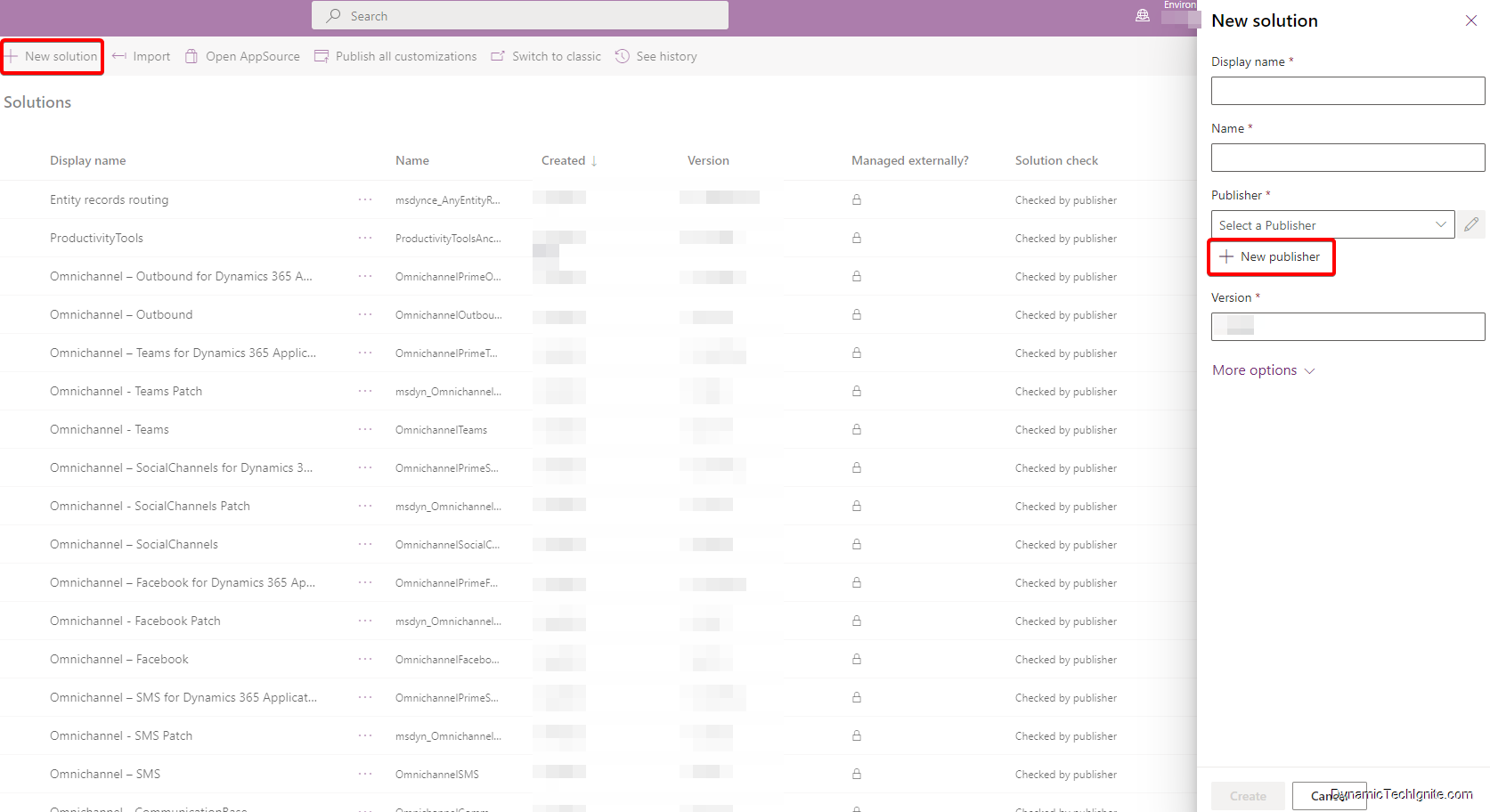
- In the New Publisher form, enter the required and optional information:
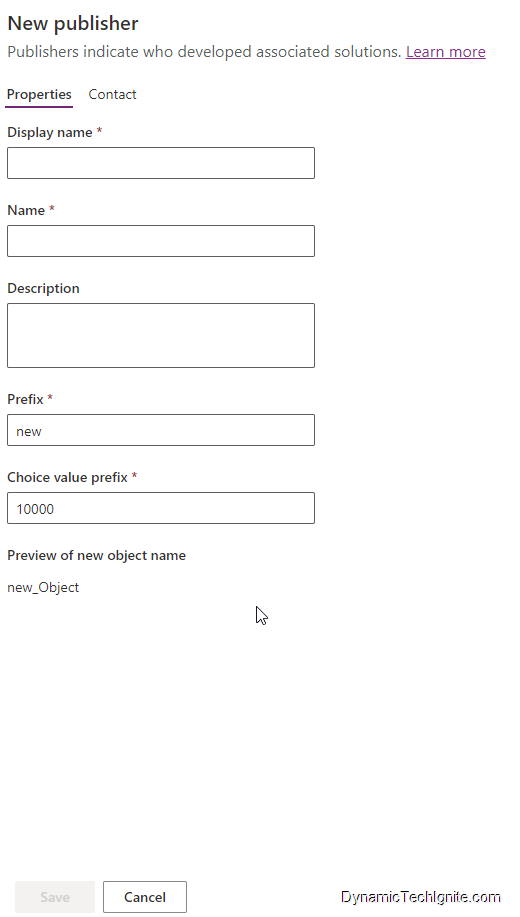
- Display Name – required. Enter the display name for the publisher.
- Name – required. Enter the unique name for the publisher.
- Prefix – required. Enter the publisher prefix you want, which will normally be used to indicate who did the change to the solution going forward.
- Choice (Option Set) Value Prefix. This column generates a number based on the publisher prefix. This number is used when you add options to choices and provides an indicator of which solution was used to add the option.
- Contact Details – Optionally, you can add contact and address information later.
Select Save and Close.
Change a solution publisher in Power Apps

You can change a solution publisher for an unmanaged solution by following below steps:
- In the Power Apps portal, select Solutions, select … next to the solution you want, and then select Settings.
- In the Solution settings pane, select Edit publisher.
- Edit the Display name and Prefix columns to the values you want. The Option Value Prefix column generates a number based on the publisher prefix. This number is used when you add options to choices and provides an indicator of which solution was used to add the option.
- In addition to the prefix, you can also change the solution publisher display name, contact information, and address in the Contact Details section.
- Select Save and Close.
Method #2: create a new publisher in classic (Legacy) interface
You can create a solution in classic interface, i.e. Settings > Solutions.

then populate those fields highlighted in yellow, then Save or Save and Close
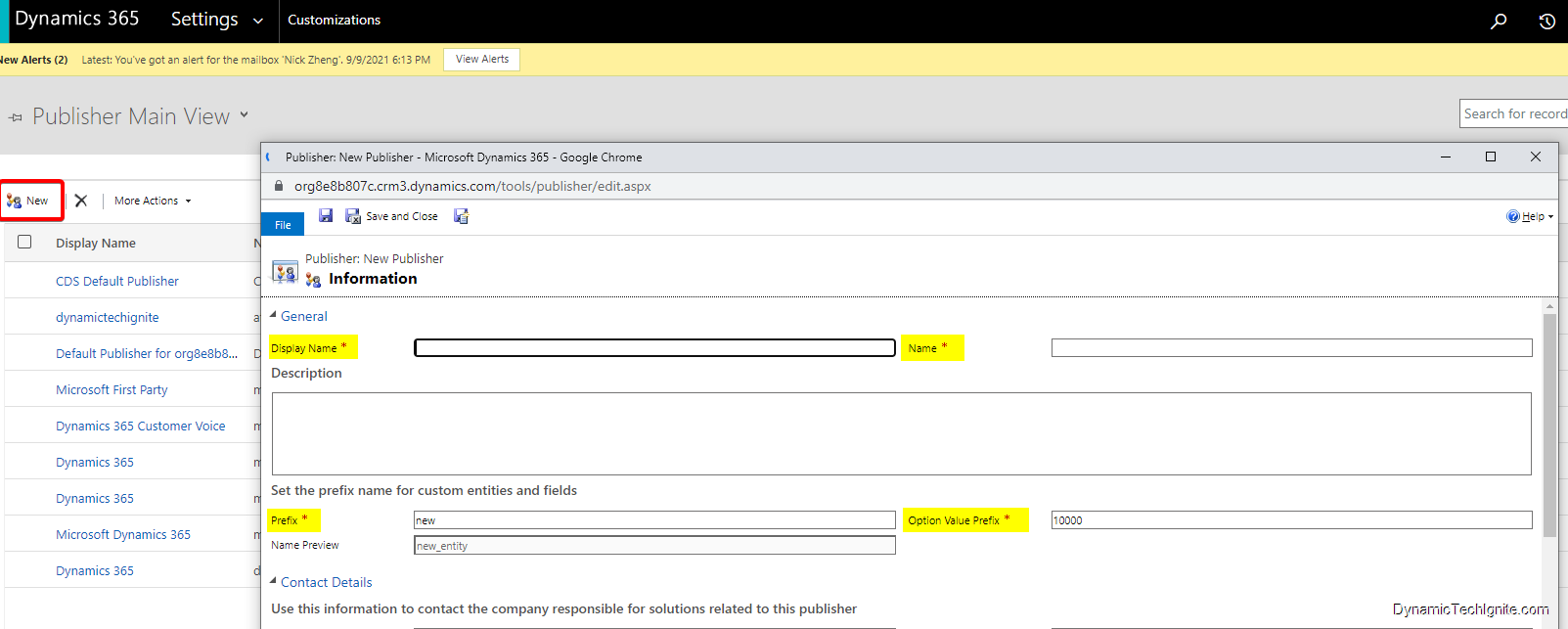



0 comments:
Post a Comment