Tip-How does Case Resolution Dialog interact with the Case record and the Business Process flow
The Fact
When resolving a case record, the user will normally click on the "Resolve Case" button on the ribbon, which will trigger the Case Resolution Dialog box to open.

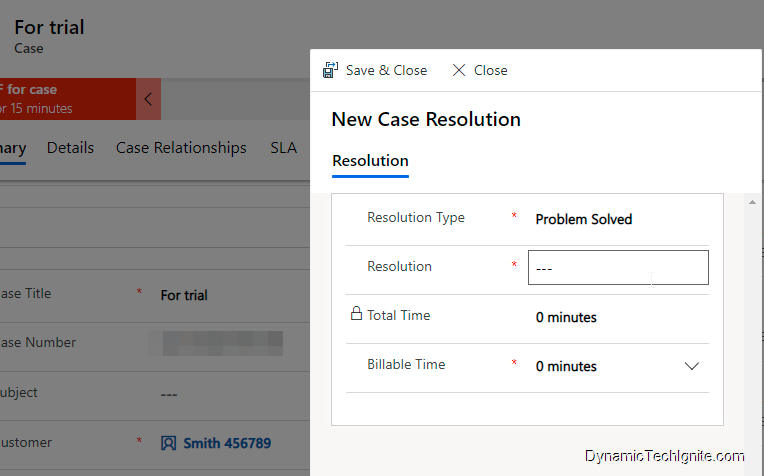
After capturing the additional details and resolving the case (by clicking on Save & Close) from the Case Resolution Dialog, the case will show up like below screen shot.
The Case record has been marked as:
- Status: resolved
- Status reason: problem solved
The Business Process flow entity called Test BPF for case has been marked as:
- Status: inactive
- Status reason: aborted

Question
Users also try to use the workflow to move the stage of the Business Process flow back and forth automatically through the classic workflow right after clicking on that "Resolve Case" button on the ribbon. is it possible?
so just for testing purpose, a workflow called "Resolve case Auto BPF stage movement" is created as below snap shot shown for the Business Process flow entity called "Test BPF for case".
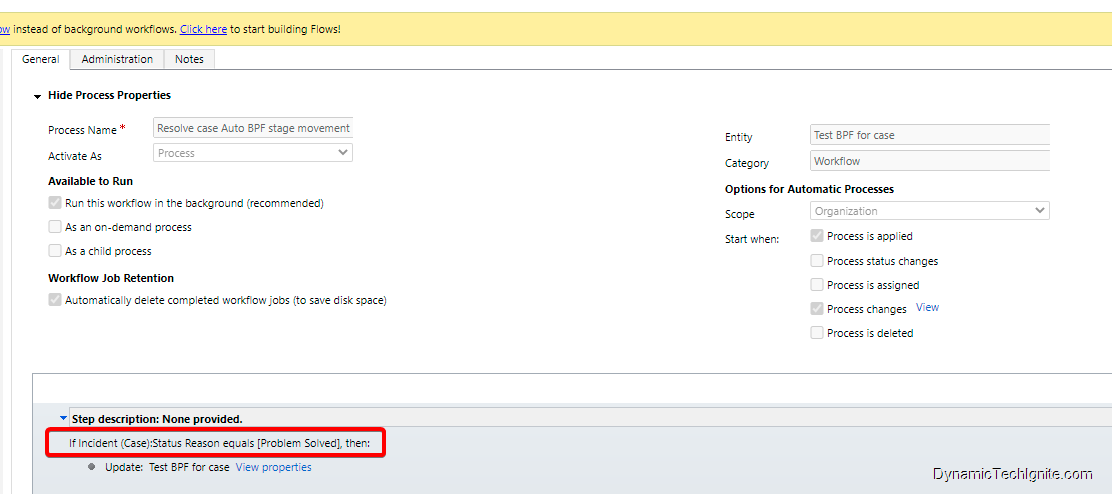
then we need to click on that View item beside Process changes to configure the trigger. If the Status Reason under the related Case record is changed or updated, the workflow will be triggered (refer to below screen shot).
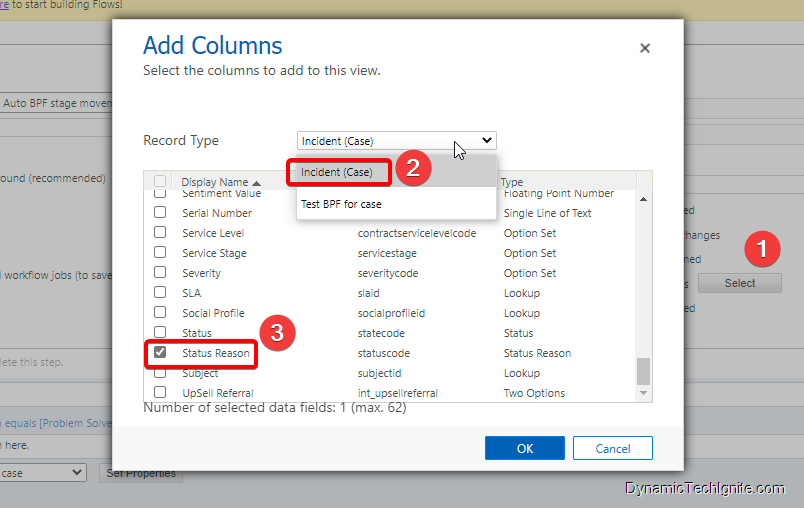
the condition is set up as below screen shot shown.
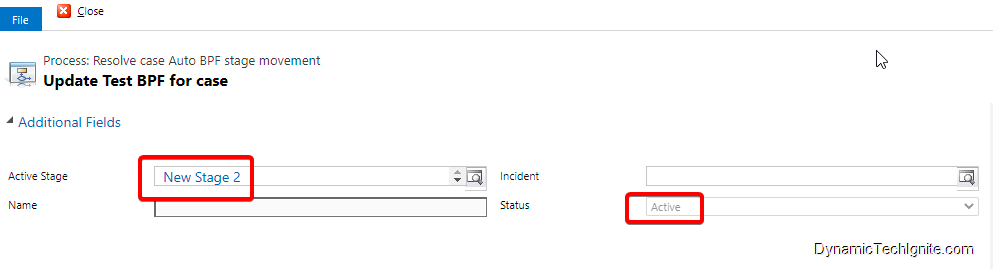
then, after we click on the "Resolve Case" button on the ribbon, then the case will be resolved and the Status reason of the case will be changed to Problem Solved, meanwhile, this workflow will be triggered as well. after that, we will see Message "Invalid stage transition. Stage transition is not allowed on inactive processes." , and the result should be like below screen shot shown, which means the Business Process flow record was marked as inactive at the same time, when the case record was resolved via Case Resolution Dialog. after that, when the workflow is triggered and try to update the business process flow record again, it will fail.
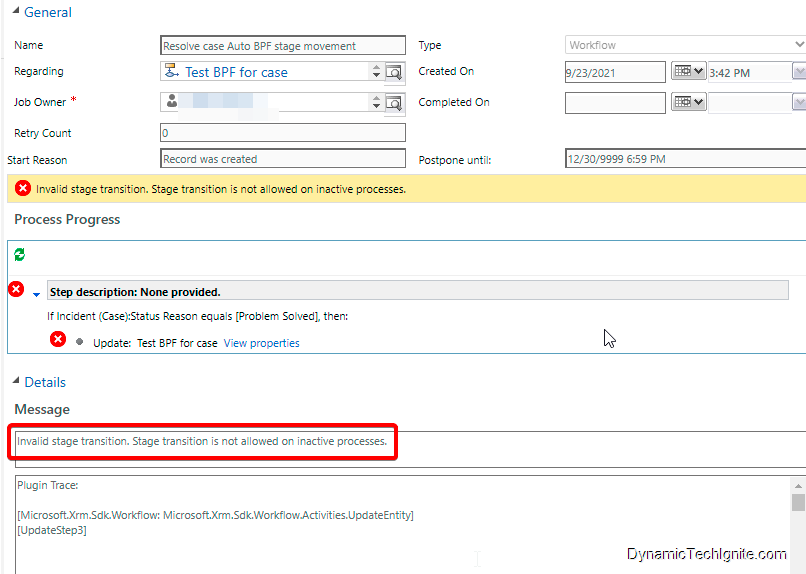
Another scenario
Resolve case via 1st workflow + update the stage of BPF via 2nd workflow
If we use a workflow to resolve the case, then we will be able to use another workflow to move the stage of the BPF record back and forth, which means resolving the case through workflow is totally different from clicking on that "Resolve Case" button on the ribbon
below is an example for resolving the case through workflow.
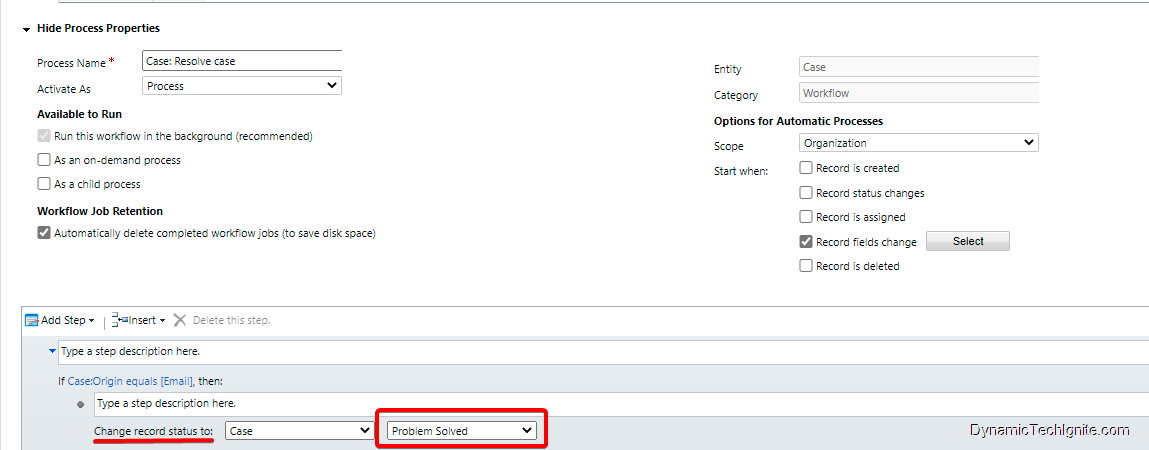
then, you will be able to use the existing workflow Resolve case Auto BPF stage movement to automatically update the stage of a Business Process Flow.



0 comments:
Post a Comment