How to create a new XrmToolBox connection right away using Connection Wizard
Scenario
For some of you that just start using XrmToolBox the 3rd party tool recently, and you may be wondering how to make a connection to one of your Dynamics 365 (CRM) environments as soon as possible, then you can utilize those amazing 3rd party tools in it to improve the efficiency of your learning, development or validation , ect. for your projects.
If that’s the case, you come to right place. Without further ado, let’s get started.
After download the zip file from below link, then you can unzip the zip file to a folder where you think it fits

then after clicking on and open the XrmToolBox tool, you will see below window, then you can hover over to the bottom left corner to Not connected, and create a new connection from there.
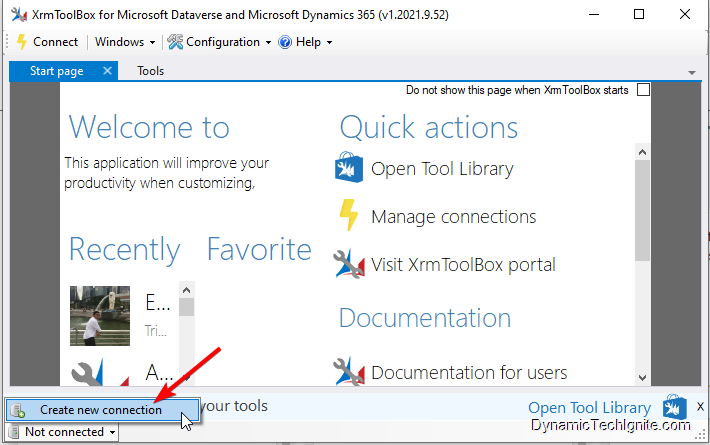
Choose a connection method
then there will be a new window popping up, where you can choose which connection method you prefer. if you are new to XrmToolBox, you could just go with "Connection Wizard" option,
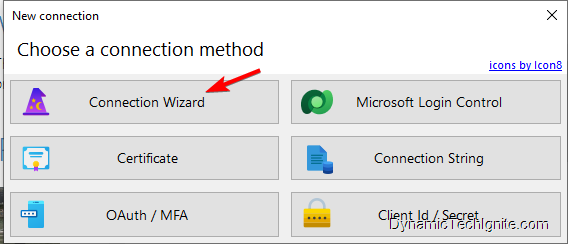
General information and options
after clicking on and open the wizard, you will see below window, where you have to use your own organization url to replace the existing value of the Organization url placeholder, then click on Next,
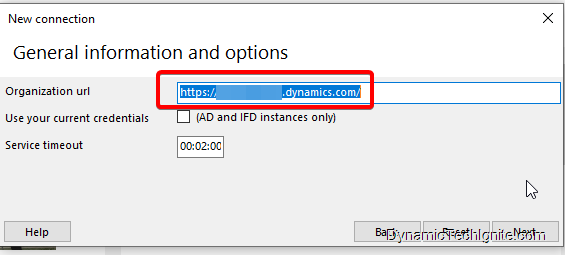
User Credential
you need to enter your Username and Password to the placeholder respectively, then click on Next. After that, the tool will validate your credential.
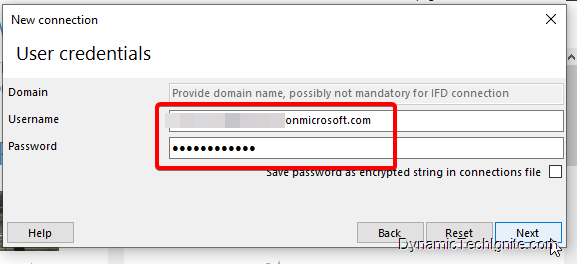
Enter a name for this connection
you need to input a name that is meaningful for yourself into Name placeholder, and click on Finish button.
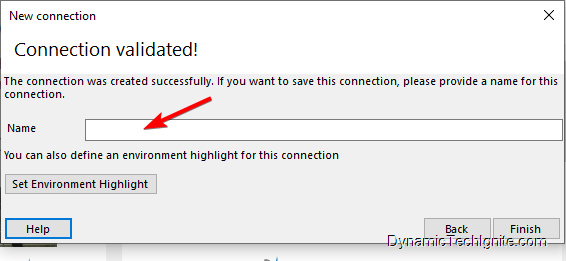
it’s done right away. it’s so simple and straightforward, right?



0 comments:
Post a Comment