How to set up Regional Settings in Windows 10
Scenario:
When you’re using Power BI, Excel, etc., you may come across some data format issues, when you try to import some data that contain the Date & time, Number, or Currency data type. it’s probably because that your system Regional Setting may be not able to recognize those data, for instance, US-specific date format should be like (MM/DD/YYYY), but if your system Regional Setting set the date format as (YYYY/MM/DD), then you will see the errors during the data importing.
with that being said, you should be able to fix the issue by following below steps,
Method #1
Windows 10
\1. Click the Start button at the bottom left corner of your screen, and then click Settings
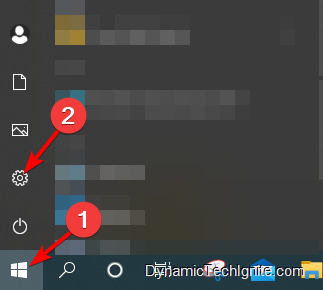
\2. Click Time & Language
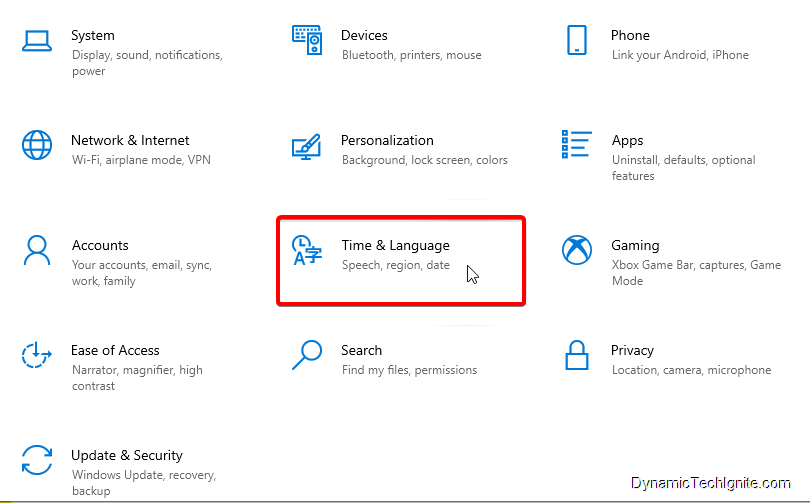
- The new window pops up, where you can set up the Region format.
\3. Under Regional Format item, select the format you want to change from the drop-down list, and then click the Change data formats button
- The Change data formats dialog box appears. Click the placeholder that contains the settings that you want to modify and make your changes. For example, to change part or all of a short date format, click the Short date: dropdown list and change the setting that you want
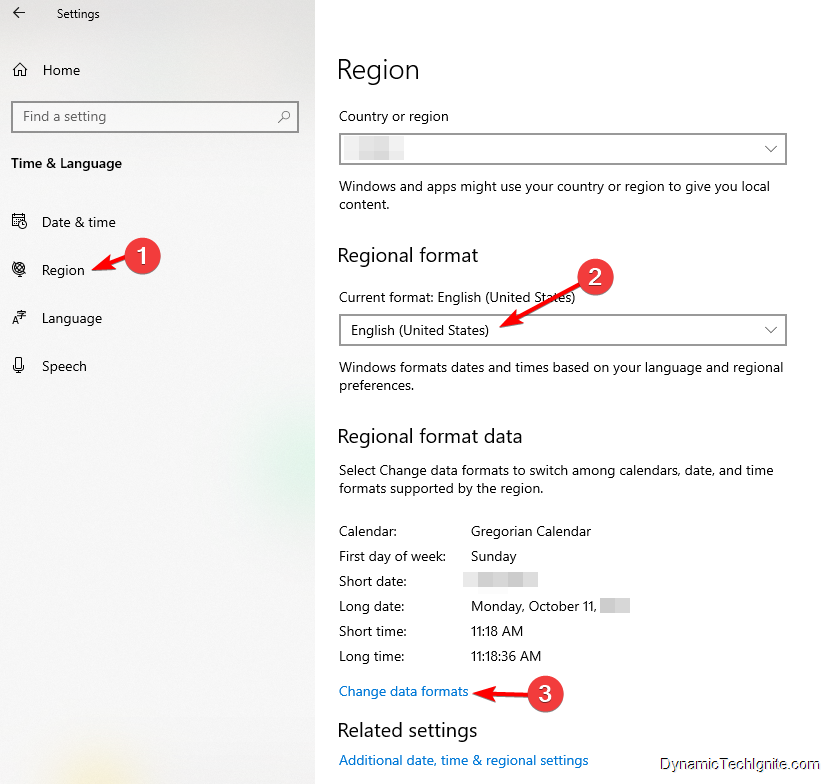
Method #2
\1. Navigate to the search bar at the bottom left corner of your desktop screen, and then search for Control Panel
\2. Click Change date, time, or number formats, then you will below new window popping up
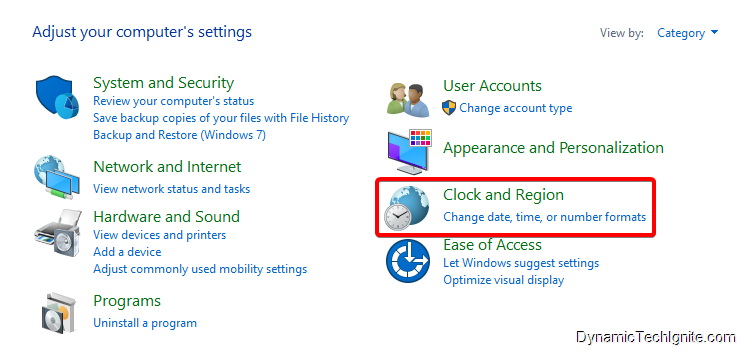
\3. Select the Formats tab, select the format you want to change from the drop-down list. then you can also click the Additional Settings button
- The Customize Format dialog box appears
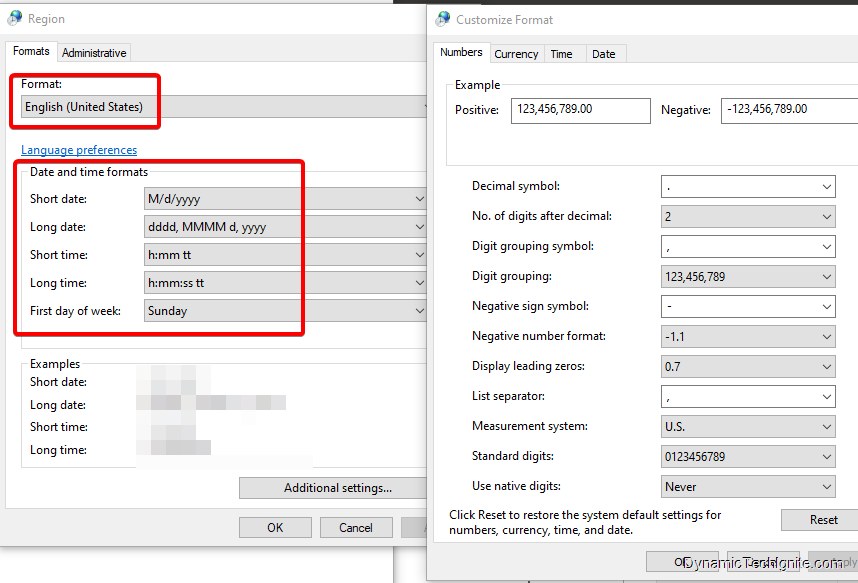
\4. Click the tab that contains the settings that you’d like to change. For example, to change a number format, click the Numbers tab and change the setting to fit your needs.



0 comments:
Post a Comment